Specimen View
Overview#
The Specimen View will render a list of all existing / non-NULL fields of a on the selection of a tuple in the Specimen Table. By default, the list excludes fields which are NULL. As with the table, this list is a scrolling list. An example of the Specimen View when populated with a selection would be:
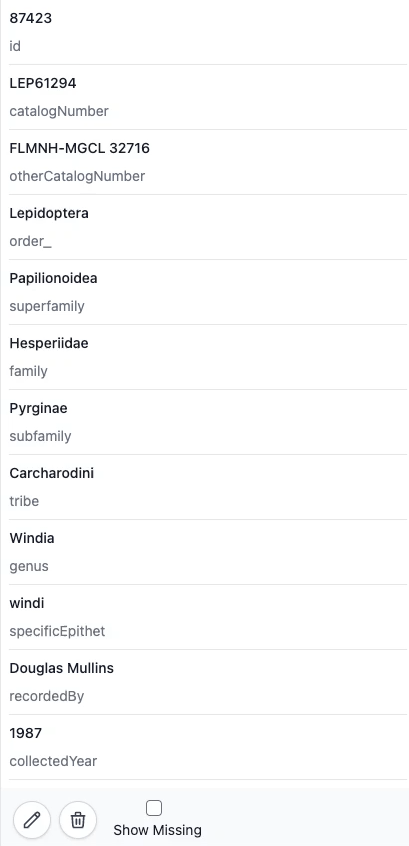
Availble Actions#
Single Insert#
If you haven't selected a row in the table body to populate the Specimen View, the bottom left will have a plus button which will render the Sinlge Insert form. This is where you may insert a single, new record into the database. Please see the Single Insert section for more information.
Update#
The Specimen View also doubles as a Single Update. Clicking the left-most pencil icon will trigger the update form to render inline with the list entries. This form allows for inline changes/edits to be made. Once you are ready to commit the updates, or cancel them, you may select either the Check button or the X-mark button (respectively).
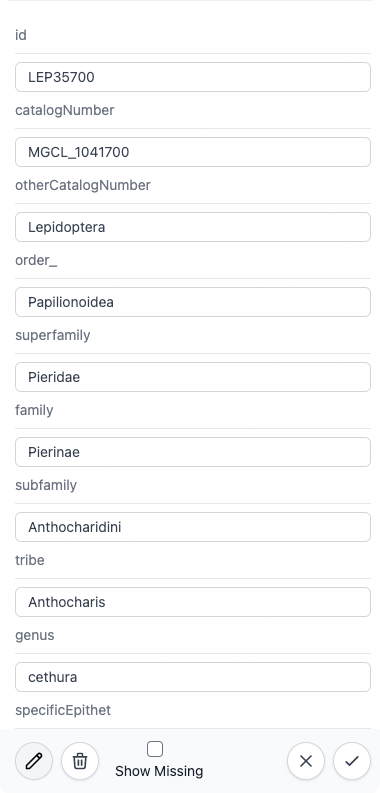
Delete#
Clicking the Trash icon button will launch a confirmation modal. If you click Confirm, the selected Tuple will be deleted from the database table.
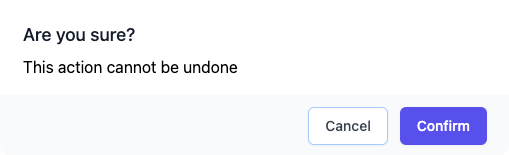
Delete queries are restricted#
In order to prevent the chance of accidental, mass deletion events, you must delete one entry at a time. This is not only validated/restricted on the client-side, all queries will be checked for validity and safeness on the server, no matter the declared type.
If you need to delete at a faster pace or higher volume, please reach out to the database manager and they will expedite your requirements for you.
Show Missing Toggle#
The Show Missing radio button simply toggles the visibility of NULL/missing fields. Tuples in SpeSQL are assumed to be of a specific schema, so any fields that are missing or NULL according to the standard schema will be hidden by default.